Aku haritu stress bebulan juga la. Aku ingat Mozilla atau Chrome memang ada iklan2 ni semua (bajet dorang cari sale lebih la jual iklan.haha.. ) Jadi aku biar jela walaupun hati sakit. Tapi tah macam mana satu malam aku memang betul2 tak boleh tahan dah dengan iklan2 ni semua tahap nak hempas laptop je time tu. Laptop jadi lembab teramat sebab maybe dia nak loading iklan2 tu kan. Pastu aku google la "How to remove Sale Clipper Ads". Lol rupanya ada cara nak removed! (ALHAMDULILLAH)
Rupanya Sale Clipper ni aku install kat laptop aku tu pasal keluar iklan tah ape2. Sale Clipper ni macam Malware atau virus. Macam mana boleh install maybe aku ada download free kat website mana2 pastu aku salah klik link. Kalau korang perasan la banyak link yang macam confused. Pastu ko klik link yang salah tu yang terinstall kat laptop tu tanpa korang sedar @ sengaja.
Kat bawah ni cara nak removed Sale Clipper Ads. Aku buat sampai part ' Adw Cleaner ' tu je pun dah ok. Tak buat sampai habis step. Korang try la. Good luck!
Remove “Ads By Sale Clipper” virus (Easy Removal Guide)
Sale Clipper is an adware program, that displays pop-up ads and advertisements on web pages that you visit. The “Ads by Sale Clipper” advertisements will be shown as boxes containing various coupons that are available, as underlined keywords, pop-up ads or advertising banners.
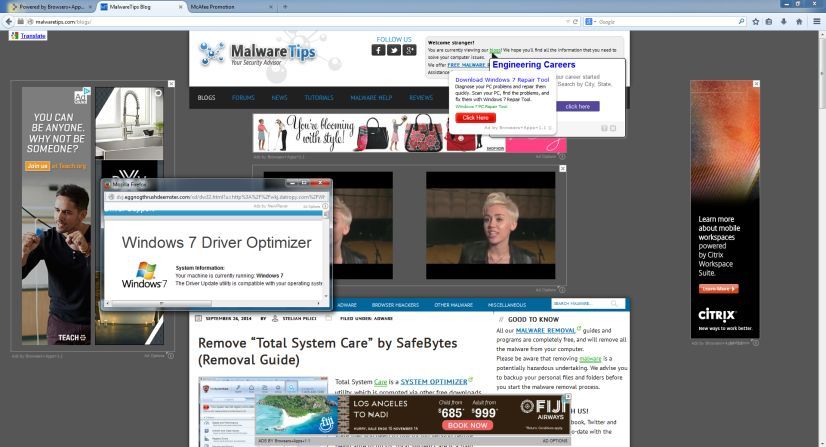
What is Sale Clipper?
Sale Clipper is advertised as a program that displays coupons for sites you are visiting and competitive prices when you are viewing product pages at sites like Amazon. Though this may sound like a useful service, the Sale Clipper program can be intrusive and will display ads whether you want them to or not.
When installed, the Sale Clipper browser extension will display advertising banners, pop-up advertisements and in-text ads, stating that they are brought to you by “Sale Clipper”. The Sale Clipper Ads will have different text under the pop-up: “Powered by Sale Clipper”, “Brought to you by Sale Clipper”, “You’ve received a premium offer from Sale Clipper” or “Ads by Sale Clipper”.
These ads are aimed to promote the installation of additional questionable content including web browser toolbars, optimization utilities and other products, all so the Sale Clipper publisher can generate pay-per-click revenue.
When infected with Sale Clipper the common symptoms include:
Advertising banners are injected with the web pages that you are visiting.
Random web page text is turned into hyperlinks.
Browser popups appear which recommend fake updates or other software.
Other unwanted adware programs might get installed without the user’s knowledge.
How did Sale Clipper got on my computer?
Sale Clipper is an adware program that is commonly bundled with other free programs that you download off of the Internet.
Unfortunately, some free downloads do not adequately disclose that other software will also be installed and you may find that you have installed Sale Clipper without your knowledge. Most commonly Sale Clipper is bundled within the installers from Cnet, Softonic or other similar custom third-party installers.
You should always pay attention when installing software because often, a software installer includes optional installs, such as this Sale Clipper adware. Be very careful what you agree to install.
Always opt for the custom installation and deselect anything that is not familiar, especially optional software that you never wanted to download and install in the first place.
It goes without saying that you should not install software that you don’t trust.
Sale Clipper Overview:
Sale Clipper will inject pop-up ads, advertising banners and in-text ads within your web browser
Adware detected in the Sale Clipper program (Sale Clipper.exe, Sale Clipper-bg.exe, Sale Clipper-bho64.dll, Sale Clipper-nova.exe)
Integrates into the web browser via the Sale Clipper browser extension
Typically distributed through a pay-per-install bundle or with third-party software (example: CNET installer, Softonic Installer, InstallRex installer and many more)
Sale Clipper has a poor reputation within the MalwareTips Community
How to remove “Sale Clipper” (Virus Removal Guide)
This page is a comprehensive guide, which will remove “Sale Clipper” virus from your computer, and any other adware program that may have been installed during the setup process.
Please perform all the steps in the correct order. If you have any questions or doubt at any point,STOP and ask for our assistance.
STEP 1: Uninstall Sale Clipper from Windows
STEP 2: Remove “Ads by Sale Clipper” adware with AdwCleaner
STEP 3: Remove “Ads by Sale Clipper” virus with Malwarebytes Anti-Malware Free
STEP 4: Double-check for the “Ads by Sale Clipper” malware with HitmanPro
(Optional) STEP 5: Reset Internet Explorer, Firefox or Google Chrome settings to remove “Sale Clipper” Ads
If you are using an Apple Mac OS X operating system, please follow this Remove virus from Apple Mac OS X (Pop-up Ads and Adware) guide to remove Sale Clipper adware.
STEP 1 : Uninstall Sale Clipper from Windows
In this first step, we will try to identify and remove any malicious program that might be installed on your computer.
To uninstall program from Windows XP, Windows Vista or Windows 7, click the “Start” button, then click on the “Control Panel” menu option.

If you are using Windows 8 or Windows 8.1, right-click in the screen’s bottom-left corner and choose “Control Panel” from the pop-up menu. Or simply drag your mouse pointer to the right edge of the screen, select Search from the list and search for “control panel”
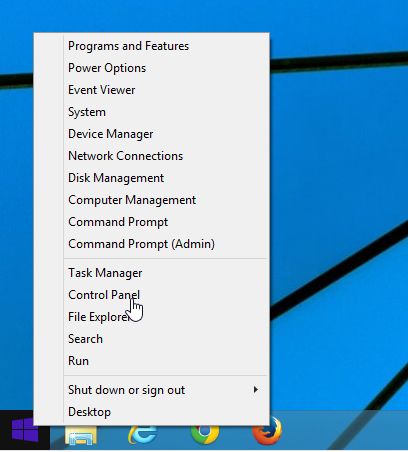
When the “Control Panel” window opens click on the “Uninstall a program” option under “Programs” category.

When the “Programs and Features” or the “Uninstall a Program” screen is displayed, scroll through the list of currently installed programs and uninstall Sale Clipper.
The malicious program may have a different name on your computer. To view the most recently installed programs, you can click on the “Installed On” column to sort your program by the installation date. Scroll through the list, and uninstall any unwanted or unknown programs.
If you are having issues while trying to uninstall the Sale Clipper program, you can useRevo Uninstaller to completely remove this unwanted program from your machine.
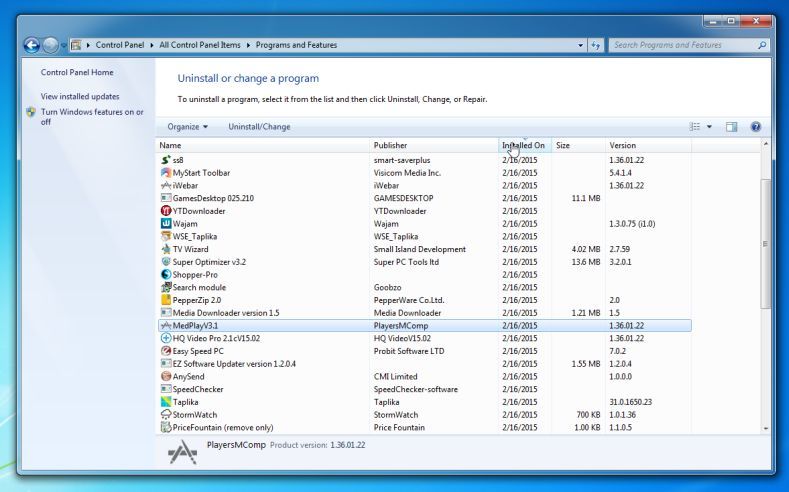
If you cannot find any unwanted or unknown programs on your machine, then you can proceed with the next step.
STEP 2: Remove “Ads by Sale Clipper” adware with AdwCleaner
The AdwCleaner utility will scan your computer and web browser for the “Sale Clipper” malicious files, browser extensions and registry keys, that may have been installed on your computer without your knowledge.
You can download AdwCleaner from the below link.
ADWCLEANER DOWNLOAD LINK (This link will download “AdwCleaner” on your computer)
Before starting AdwCleaner, close all open programs and internet browsers, then double-click on the AdwCleaner icon.
If Windows prompts you as to whether or not you wish to run AdwCleaner, please allow it to run.
When the AdwCleaner program will open, click on the “Scan” button as shown below.

AdwCleaner will now start to search for the “Ads by Sale Clipper” malicious files that may be installed on your computer.
To remove the “Ads by Sale Clipper” malicious files that were detected in the previous step, please click on the “Clean” button.

AdwCleaner will prompt you to save any open files or documents, as the program will need to reboot the computer. Please do so and then click on the OK button.

STEP 3: Remove “Ads by Sale Clipper” virus with Malwarebytes Anti-Malware Free
Malwarebytes Anti-Malware Free uses industry-leading technology to detect and remove all traces of malware, including worms, Trojans, rootkits, rogues, dialers, spyware, and more.
It is important to note that Malwarebytes Anti-Malware works well and should run alongside antivirus software without conflicts.
You can download download Malwarebytes Anti-Malware from the below link.
MALWAREBYTES ANTI-MALWARE DOWNLOAD LINK (This link will open a new web page from where you can download “Malwarebytes Anti-Malware Free”)
Once downloaded, close all programs, then double-click on the icon on your desktop named “mbam-setup” to start the installation of Malwarebytes Anti-Malware.

 You may be presented with a User Account Control dialog asking you if you want to run this file. If this happens, you should click “Yes” to continue with the installation.
You may be presented with a User Account Control dialog asking you if you want to run this file. If this happens, you should click “Yes” to continue with the installation. When the installation begins, you will see the Malwarebytes Anti-Malware Setup Wizardwhich will guide you through the installation process.

To install Malwarebytes Anti-Malware on your machine, keep following the prompts by clicking the “Next” button.

Once installed, Malwarebytes Anti-Malware will automatically start and you will see a message stating that you should update the program, and that a scan has never been run on your system. To start a system scan you can click on the “Scan Now” button.

Malwarebytes Anti-Malware will now start scanning your computer for the Ads by Sale Clipper virus. When Malwarebytes Anti-Malware is scanning it will look like the image below.

When the scan has completed, you will now be presented with a screen showing you the malware infections that Malwarebytes Anti-Malware has detected. To remove the malicious programs that Malwarebytes Anti-malware has found, click on the “Remove Seletected” button.

Please note that the infections found may be different than what is shown in the image.
Malwarebytes Anti-Malware will now quarantine all the malicious files and registry keys that it has found. When removing the files, Malwarebytes Anti-Malware may require a reboot in order to remove some of them. If it displays a message stating that it needs to reboot your computer, please allow it to do so.

After your computer will restart, you should open Malwarebytes Anti-Malware and perform another “Threat Scan” scan to verify that there are no remaining threats
STEP 4: Double-check for the “Ads by Sale Clipper” malware infection with HitmanPro
HitmanPro is a second opinion scanner, designed to rescue your computer from malware (viruses, trojans, rootkits, etc.) that have infected your computer despite all the security measures you have taken (such as anti-virus software, firewalls, etc.). HitmanPro is designed to work alongside existing security programs without any conflicts. It scans the computer quickly (less than 5 minutes) and does not slow down the computer.
You can download HitmanPro from the below link:
HITMANPRO DOWNLOAD LINK (This link will open a new web page from where you can download “HitmanPro”)
Double-click on the file named “HitmanPro.exe” (for 32-bit versions of Windows) or “HitmanPro_x64.exe” (for 64-bit versions of Windows). When the program starts you will be presented with the start screen as shown below.

Click on the “Next” button, to install HitmanPro on your computer.

HitmanPro will now begin to scan your computer for Ads by Sale Clipper malicious files.

When it has finished it will display a list of all the malware that the program found as shown in the image below. Click on the “Next” button, to remove Ads by Sale Clipper virus.

Click on the “Activate free license” button to begin the free 30 days trial, and remove all the malicious files from your computer.

(Optional) STEP 5: Reset Internet Explorer, Firefox or Google Chrome settings to remove “Sale Clipper” Ads
If you are still experiencing issues with the Sale Clipper ads in Internet Explorer, Firefox or Chrome, we will need to reset your browser to its default settings. This step needs to be performed only if your issues have not been solved by the previous steps.
Reset Internet Explorer
Reset Mozilla Firefox
Reset Google Chrome
You can reset Internet Explorer settings to return them to the state they were in when Internet Explorer was first installed on your PC.
Open Internet Explorer, click on the “gear icon”

In the “Internet Options” dialog box, click on the “Advanced” tab, then click on the “Reset” button.

In the “Reset Internet Explorer settings” section, select the “Delete personal settings” check box, then click on “Reset” button.

When Internet Explorer has completed its task, click on the “Close” button in the confirmation dialogue box. You will now need to close your browser, and then you can open Internet Explorer again.

Your computer should now be free of the Sale Clipper adware infection.
If you are still experiencing problems while trying to remove “Ads By Sale Clipper” pop-ups from your machine, please do one of the following:
No comments:
Post a Comment